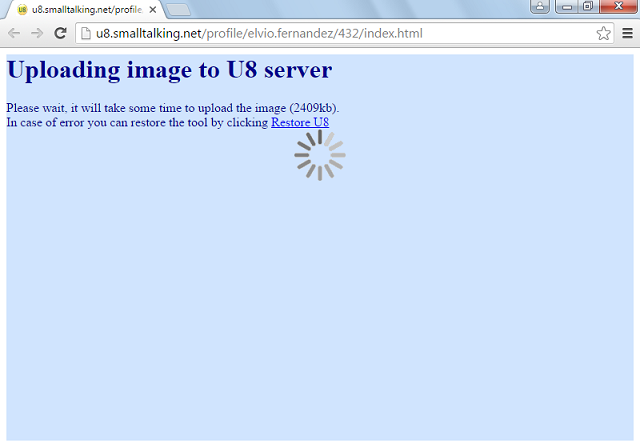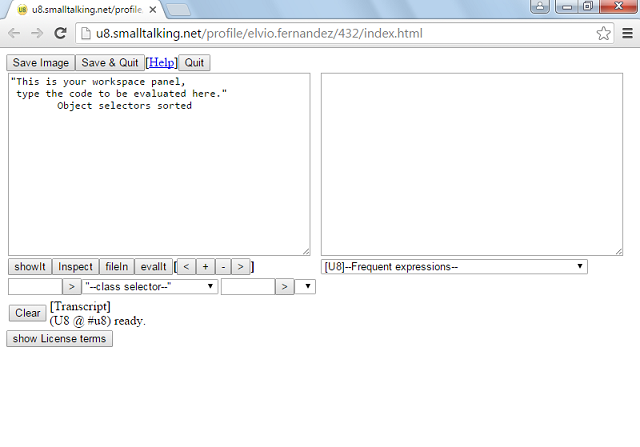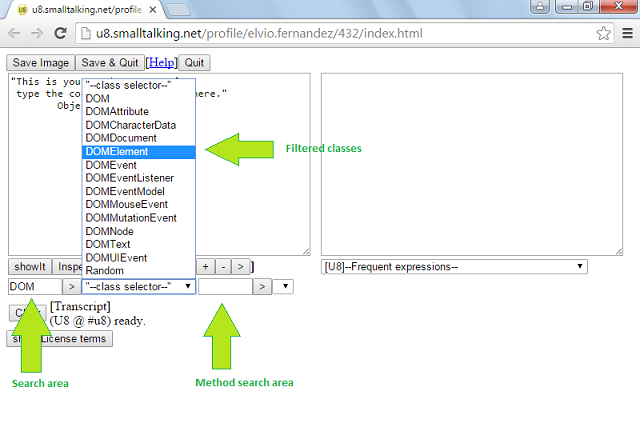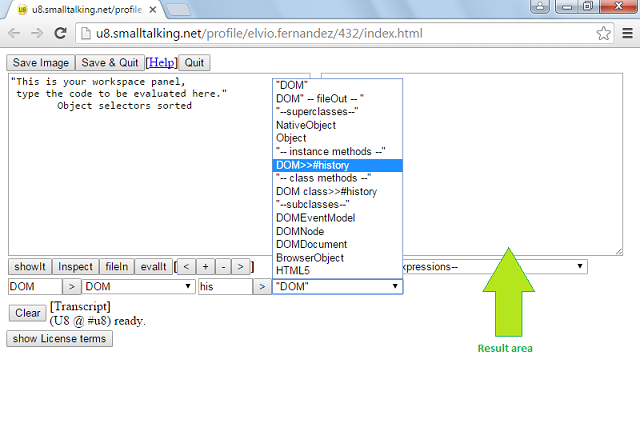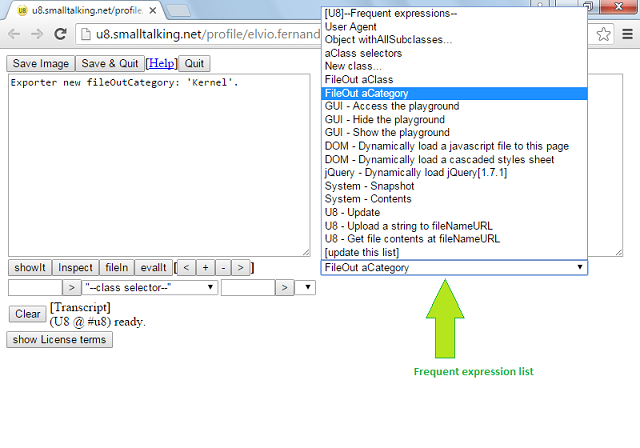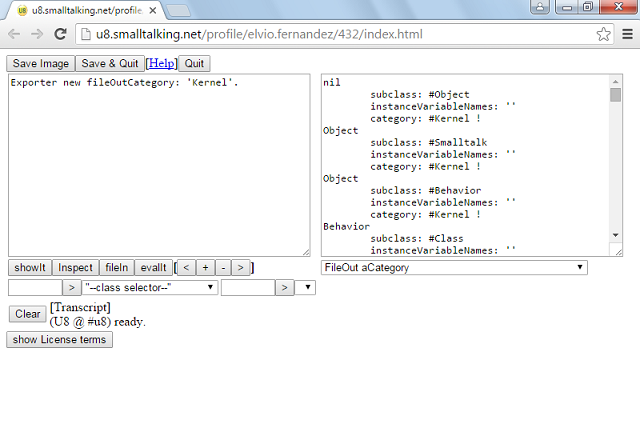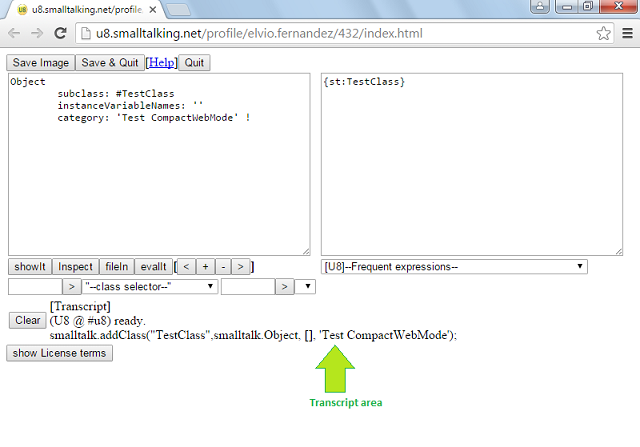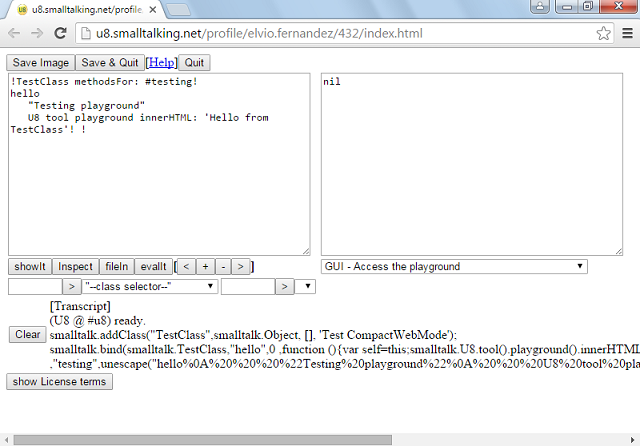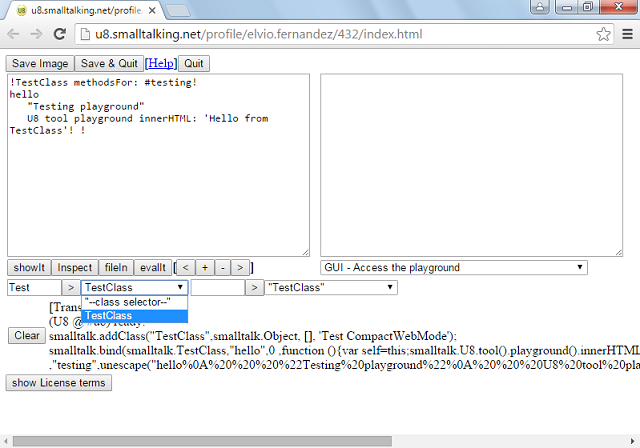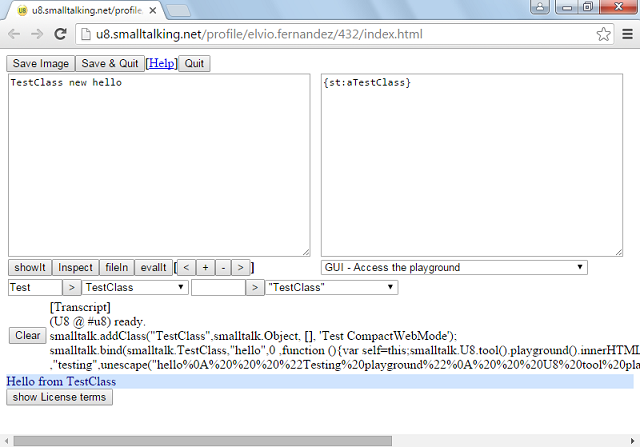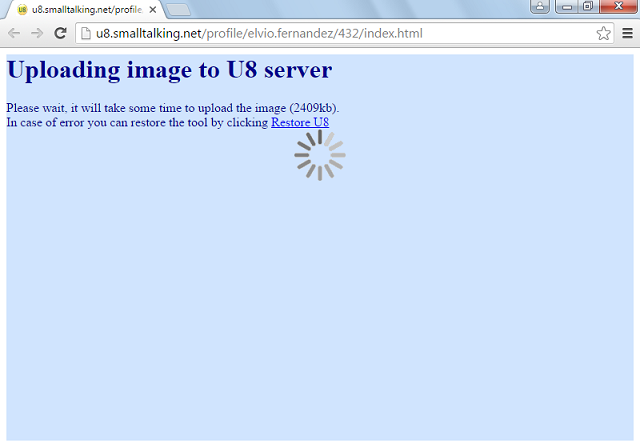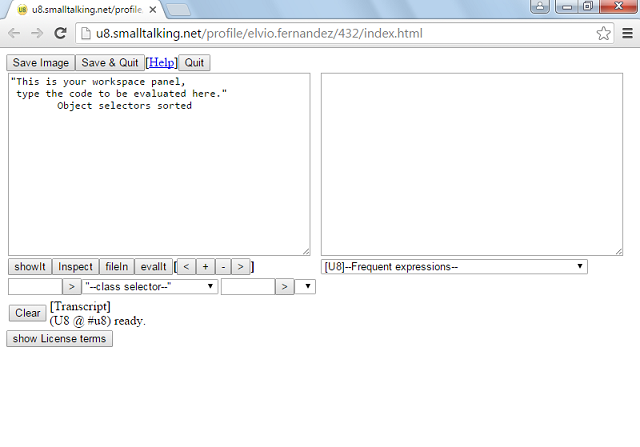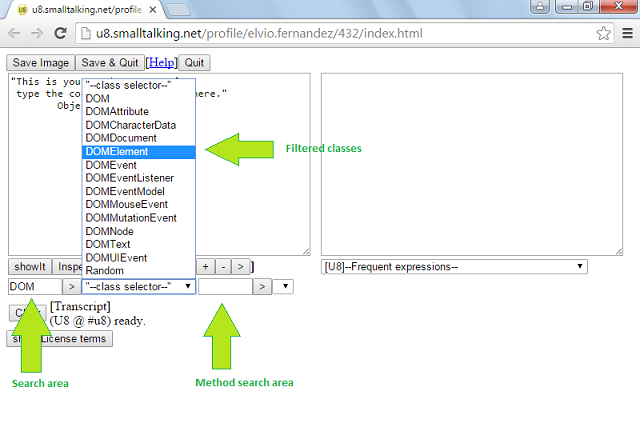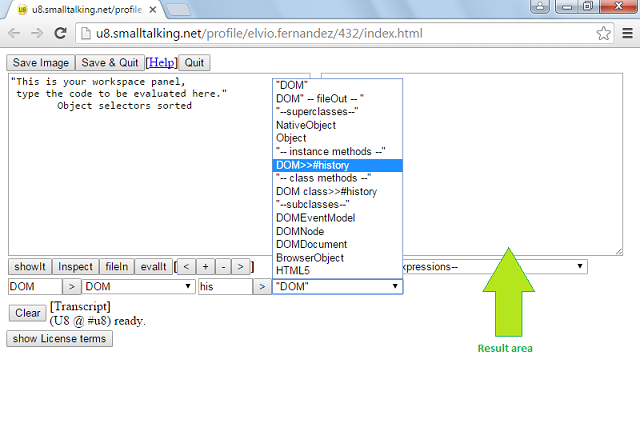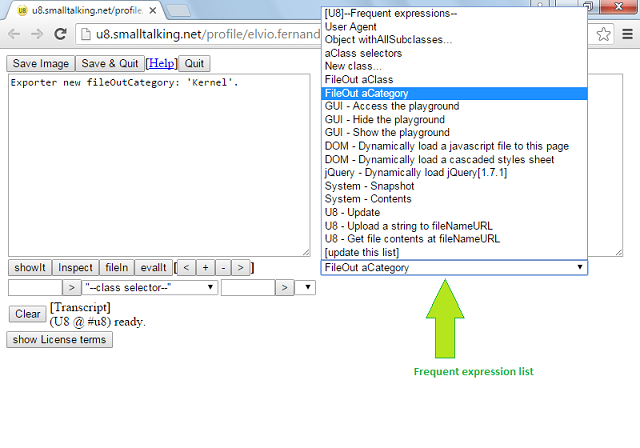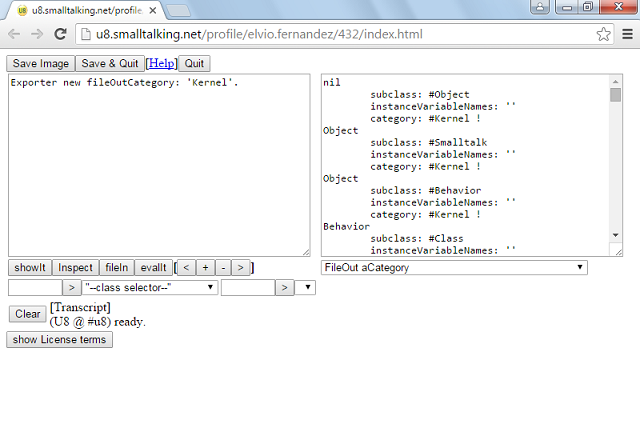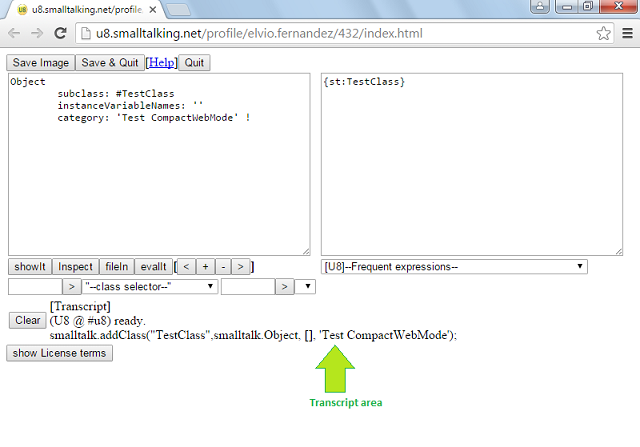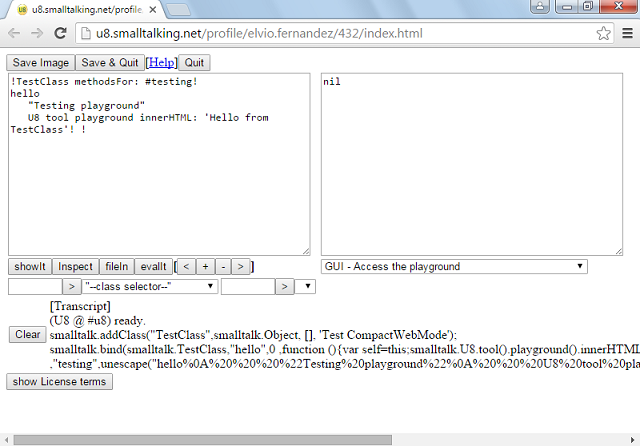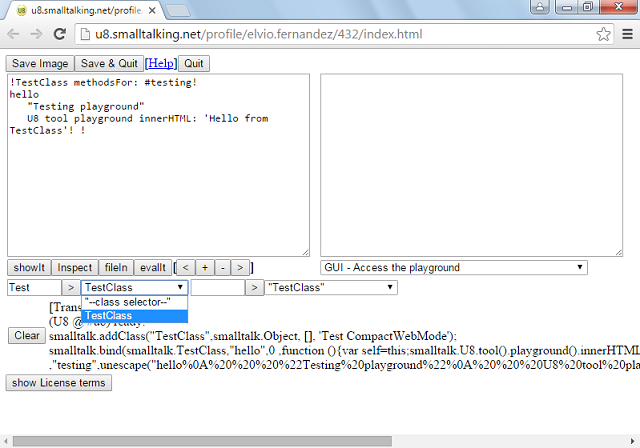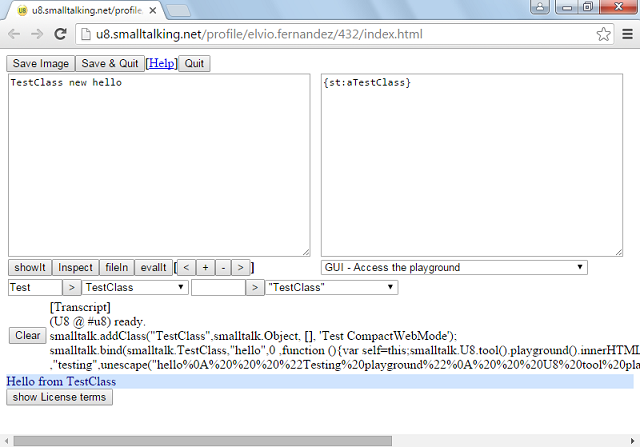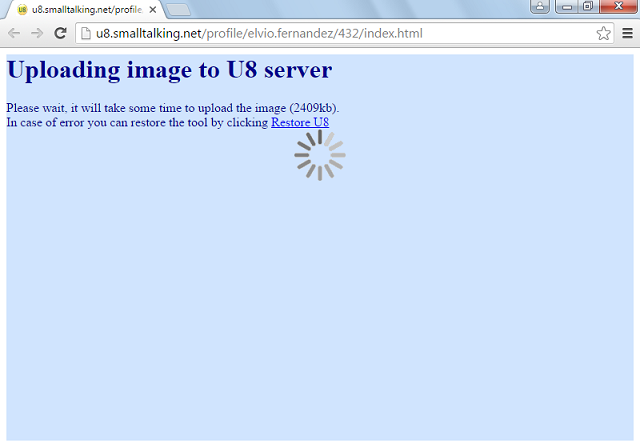[View] [Edit] [Lock] [References] [Attachments] [History] [Home] [Changes] [Search] [Help]
Compact Web Mode walkthrough
Compact Web is an image based development mode with minimal U8 tools. You can take snapshot of the running application and upload the image to U8 server. When the contribution is opened again, it will load from saved image. You work as usual in any smalltalk environment.
Let's try a sample contribution:
- Goto to u8.smalltalking.net and login.
- Create a Compact mode contribution
- Click Open button to enter the Compact Web enviroment.
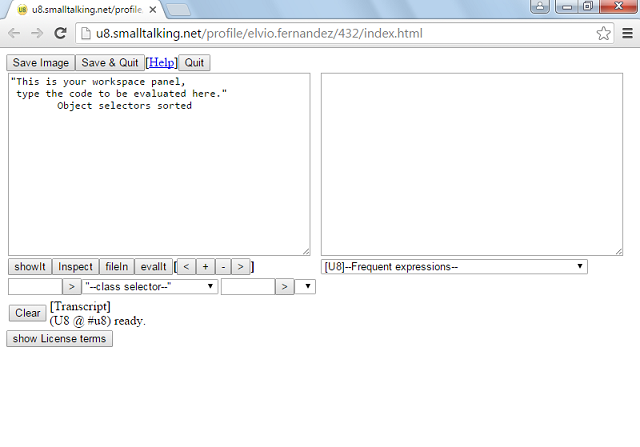
- Let's filter all about DOM classes
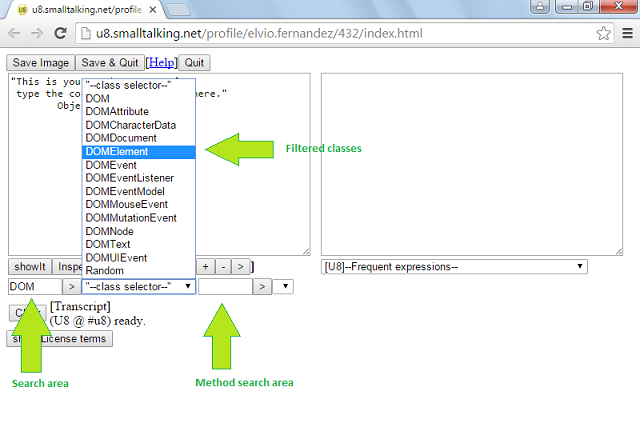
- Using method search area you can filter methods in already filtered/selected classes.
The selected method is showed in result area in chunk format.
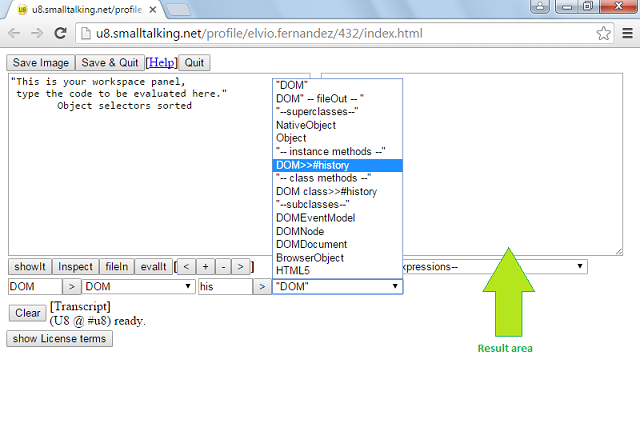
- Before modifying image lets try some U8 frequent expresions. Selecting FileOut category you will see the expression in workspace area.
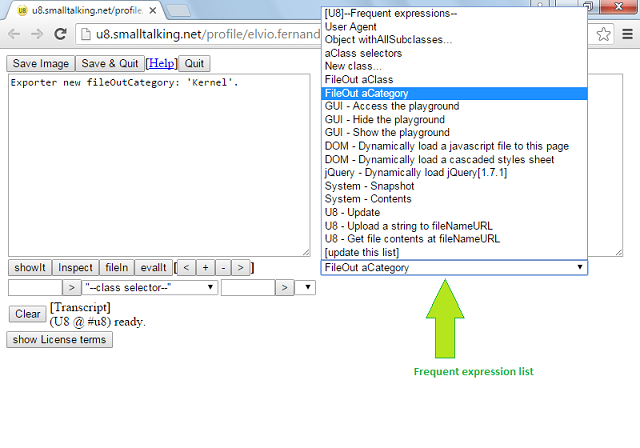
- Clicking showIt button you will see all Kernel classes on result area.
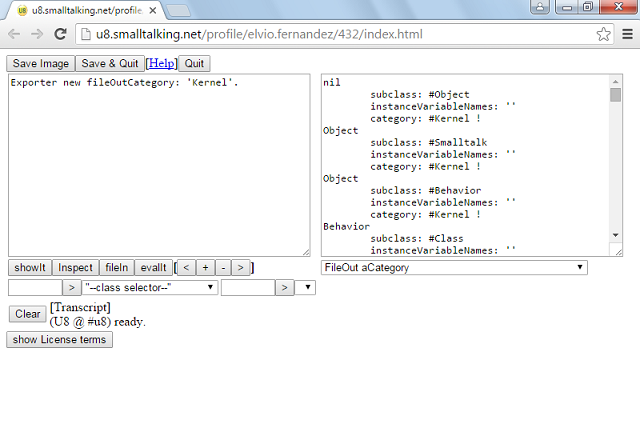
- Let's write a class in chunk format. Click in fileIn button you will see the succes compilation message in Transcript area.
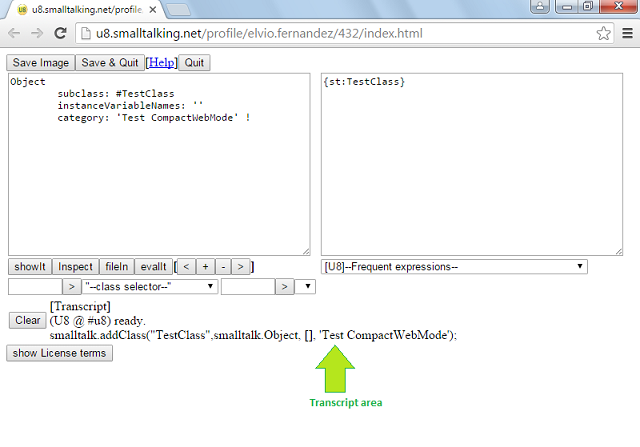
- Writing a a simple method and file it in, you will see the succes compilation message in Transcript area.
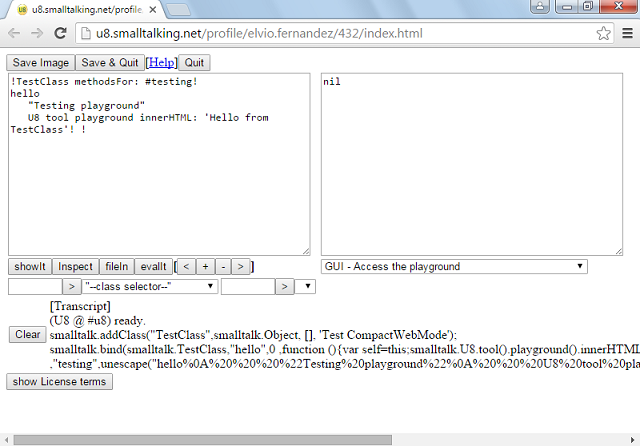
- Let's check if everything is ok searching TestClass in search area.
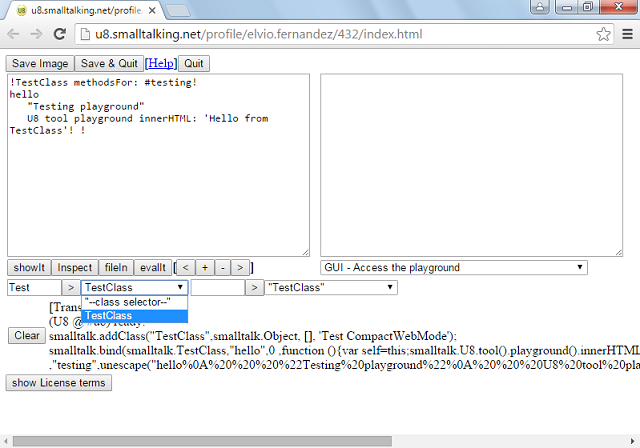
- Evaluating code in workspace area with showIt button you will see 'Hello from TestClass' in playground area.
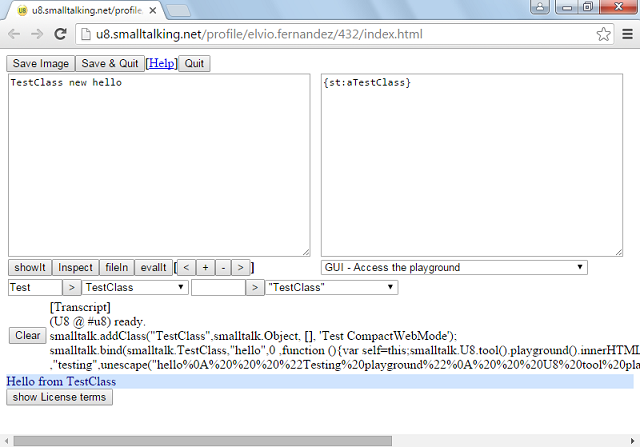
- To save this work you can click in save image button. Now your work is saved, you can continue or quit. Congratulations!