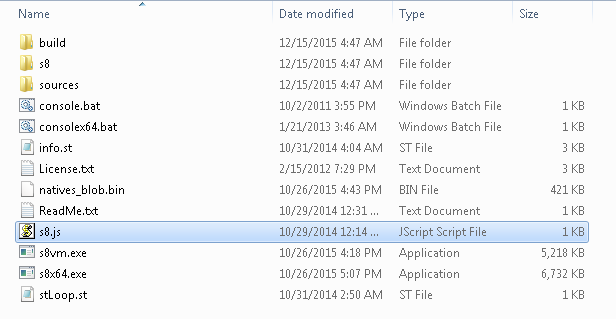
You can see s8vm.exe & s8x64.exe the two s8 virtual machines for 32 & 64 bit (this sample was done in Windows platform). Typically building a S8 project implies using s8vm.exe so you must operate with console commands to launch the compilation. You could have a build.bat file invoking s8vm.exe (or s8x64.exe) with a main director script (a javascript file) as argument.
NOTE: Take care if you move s8vm.exe/s8x64.exe to other folders, please check Moving s8vm.exe to other location
Code
File: build.bat
s8vm.exe --shell build.jsCode
File: build.js
(function() {
try {
print("// S8 - Console bootstrap.");
load("s8/boot.js");
load("s8/s8.image.js"); //load minimal S8 image
load("s8/initialize.js");
load("s8/initialize.st.js");
emmit("helloWorldSampleApp.st");
//fileIn('build.st'); //fileIn source code (chunk format)
//fileInJS('fileName.st.js'); // load compiled code (javascript)
smalltalk.Snapshot.outputToFile_("helloWorld.snapshot.js");
print('=====Build OK=====');
quit();
}
catch (err) {
print('====Error===='+err);
print(err.stack);
quit();
}
})();
First part of script loads S8 minimal image plus several related functionalities. This is a console sample application so s8.image.js is required, if you need to build a web application with UI8 + WI8 frameworks for application support and GUI widgets you should use ui8.image.js. More info about this in [web] Application startupThe emmit statement compiles smalltalk chunk format code, in this case our hello world sample.
The next two commented lines, shows you can file in code in building process (this aspect it will covered in next step). Last statement defines where all compiled source code will be integrated into a snapshot.