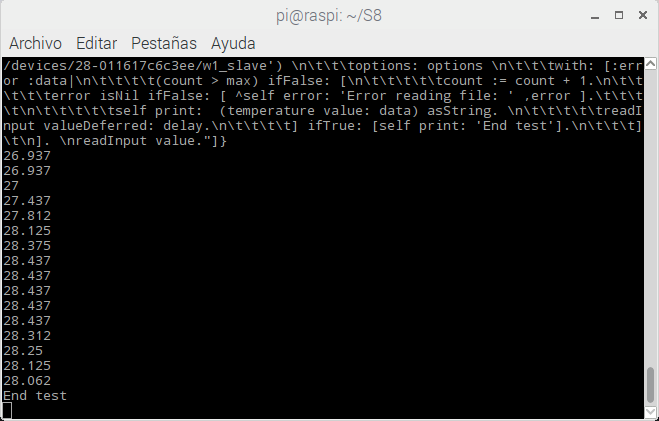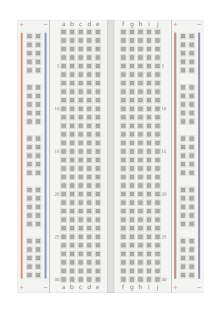



| BreadBoard | 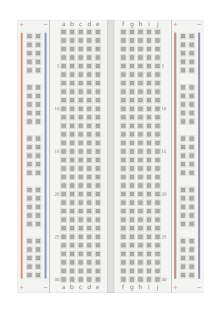 |
| A DS18B20 Temperature Sensor x1 |  |
| 4.7KOhms resistor x1 |  |
| Male-Female jumper wires |  |
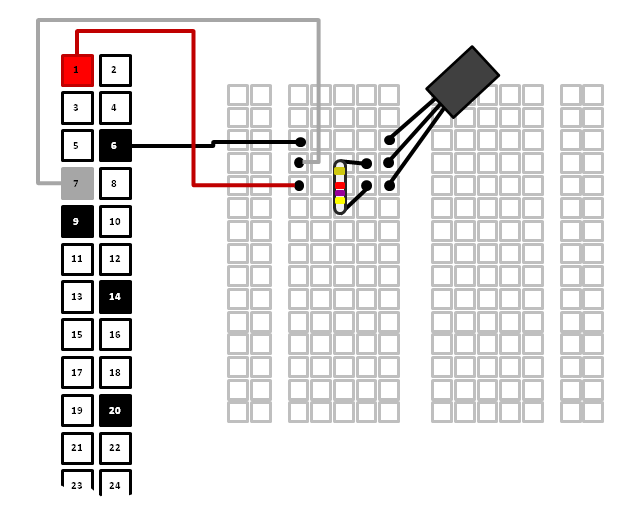
$ sudo nano /boot/config.txtopen the /boot/config.txt file for editing. Then scroll down to the bottom of the file, and add the line:
dtoverlay=w1-gpio
$ ls -l /sys/bus/w1/devices/to see a list of the devices currently connected to your Raspberry Pi. Your temperature sensor will appear with an address in the format 28-xxxxxxxxxxx. Below you can see that our temperature sensor address was 28-011617c6c3ee. Each DS18B20 temperature sensor has a unique hard-coded address so that you can connect up multiple temperature sensors when required and still read them individually.
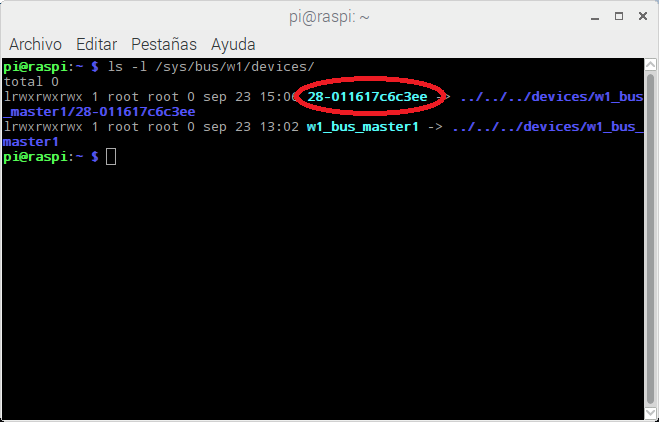
$ cat /sys/bus/w1/devices/28-011617c6c3ee/w1_slave
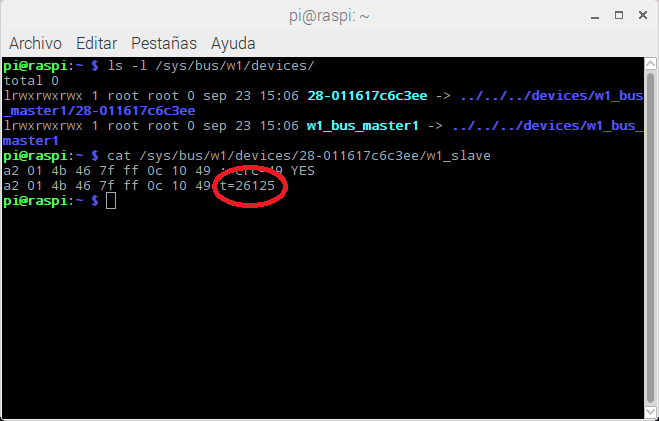
take note of the server address e.g. SystemServer running at http://192.168.1.???:8088$ sudo node n8.snapshot.js
| delay count max readInput options temperature |
delay := 100.
count := 0.
max := 15.
options := ((#encoding -> #utf8),(#flag -> #r)).
temperature := [:data|
| parts temp |
data isEmpty ifTrue:[ data ] ifFalse: [
parts := data asArrayOfSubstringsSeparatedBy: String lf.
parts := (parts at:2) asArrayOfSubstringsSeparatedBy: $=.
temp := ((parts at:2) asNumber) / 1000.
temp.
]
].
readInput := [
NodeJS fs
readFile: ('/sys/bus/w1/devices/28-011617c6c3ee/w1_slave')
options: options
with: [:error :data|
(count > max) ifFalse: [
count := count + 1.
error isNil ifFalse: [ ^self error: 'Error reading file: ' ,error ].
self print: (temperature value: data) asString.
readInput valueDeferred: delay.
] ifTrue: [self print: 'End test'].
]
].
readInput value.