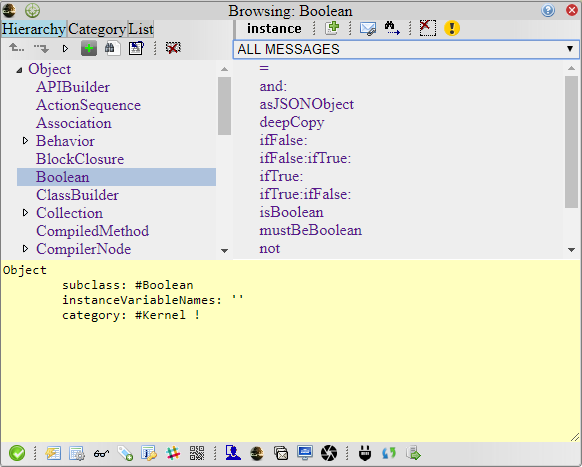
| Show it action. | Show the result of evaluating the selected text as smalltalk code. | |
| Do it action. | Evaluate the selected text as smalltalk code. | |
| Inspect it action. | Open an inspector on the result of evaluating the selected text. See [UI8] UI8Inspector | |
| File it in action. | Perform a fileIn on selected text. | |
| Eval it action. | Evaluate the javascript code in selected text. | |
| Browse chunks action. | Compare, explore or fileIn for selected chunks of code. See [UI8] UI8ChunkBrowser. | |
| Qr action. | Show a QrCode of code pane contents.See [UI8] UI8Workspace (showQr) | |
| Quick list action | ||
| Browse action. | Open a new CHB. | |
| Browse references action | Open a new references tool. See [UI8] UI8References | |
| Screen action | Open a new screen tool. See [UI8] UI8Screen | |
| Snapshot action | Captures a new system snapshot. See [UI8] UI8Snapshot | |
| Connect action. | Binds your browser to a remote S8 system. | |
| Reset connection action. | Clear cached remote classes in remote System Browser instances. | |
| Transfer action. | Transfer local compiled chunks to a connected remote system. |
| Show a new template message definition in code area. | |
| Delete the selected method. | |
| Open a system references tool. | |
| Open a system references tool with selected method. | |
| Activate expert or simple mode for System browser (see Simple vs Expert mode). |
| Select all descendant classes and methods of current selected class. | |
| Select all ancestor classes and methods of current selected class. | |
| Expand hierarchy of current selected class. | |
| Show a new template class definition in code area. See [UI8] UI8Browser (addingClasses) | |
| Open a classic prompter asking for a desired class name. | |
| Open a system references tool with current selected class. | |
| Delete the selected class. |

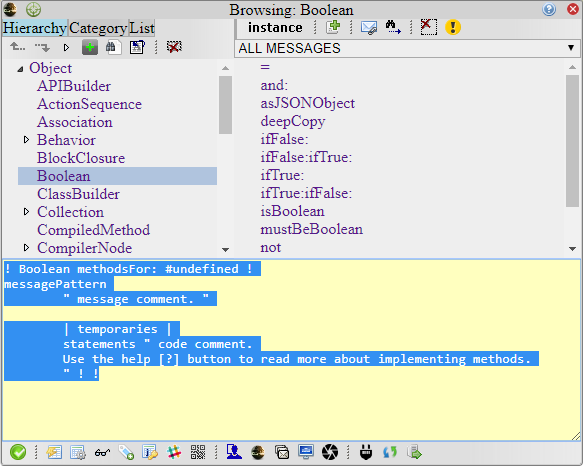
| needsRoots | - |